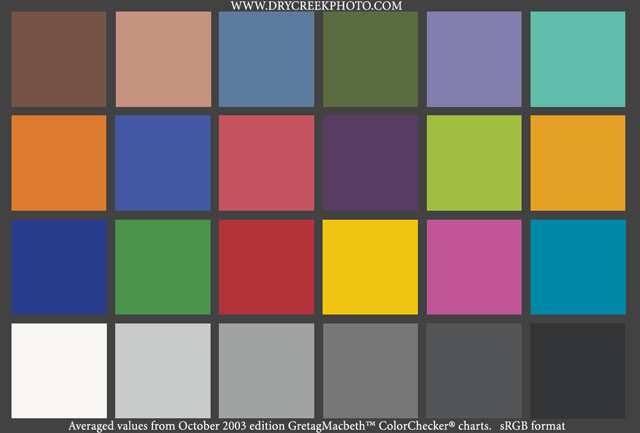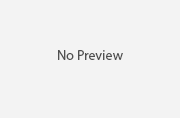The Importance of calibrating your LCD monitor colour reproduction
If you are shooting photos digitally, it is important for you to make sure the colour LCD monitor you are using to preview, process and review all your photos is reproducing colours accurately. If not, it will affect all your image post processing actions and even your in-camera White Balance setting! At the end of the day, your favourite photos would not necessarily be appealing to others who view them in different LCD / LED’s with different colour setting. The worst scenario would be, for as long as they shoot digital photos, some photographers don’t even know their monitors’ RGB colour setting is actually out!
In order to calibrate monitor’s colour reproduction, the best and trusty solution to most photographers is to use Spyder Datacolor colour calibration colorimeter. It calibrates colour monitor to create an accurate colour profile for your work station’s RGB setting. However, you need to make sure all photo editing and printing software are adopting the same colour profile, otherwise, you will get mad sooner or later. Every time you upgrade your monitor or display card, you need to create a different colour profile again.
There is also a much cheaper but more painful way to calibrate your monitor, which is to calibrate by using our own naked eyes, with the help of this colour chart called Macbeth Colour checker. You can get this 8.5″ x 11″ chart from Amazon. Based on the colours shown on the card, you can adjust your monitor setting to match the colours. You need to adjust each colour stream, Red, Green and Blue, carefully to get it right.
Thanks for this digital version of the chart from Dry Creek Photo. From top to bottom row, starting from left to right, here are the reference colours to match what we see mostly everyday everywhere:
Row 1: Dark skin – Light skin — Blue sky —— Foliage —- Blue flower — Bluish green
Row 2: Orange – Purplish blue – Moderate red – Purple – Yellow green – Orange Yellow
Row 3: Blue ——- Green ———– Red ———– Yellow ——— Magenta ——— Cyan
Row 4: White — Neutral 8 —- Neutral 6.5 — Neutral 5 —- Neutral 3.5 —— Black
————————————————————————————————————-
First, you can download an electronic copy of this colour chart here or just click the image above. Then grab a X-rite Macbeth Colour checker and compare all those colours with the one displayed in your LCD / LED screen. Now you know how accurate is your monitor in reproducing most commonly used colours. If your monitor’s colour is too far out, re-calibrate its RGB setting with either its own menu setting or Windows 7’s colour calibration feature in Control Panel’s Hardware category.
I would prefer to adjust the monitor RGB setting in LCD’s menu, rather than to create additional colour profile in Windows. Why? To me, by adjusting monitor’s menu, setting is permanent and universal while creating colour profile in Windows might not work properly in certain photo processing software. This is why I prefer to use Macbeth Colour Checker over Spyder 3 to calibrate my monitor’s colour reproduction, if my eyes can be trusted… 🙂 – Cecil Lee Photography